


The WinUI AutoComplete control is highly optimized to load and populate suggestions quickly from a large volume of data depending on the users’ input characters. It allows users to select one or more items from a suggestion list. It can display the selected items in the input view with images, text, and close buttons to remove items as needed.
Select an item or multiple items from the suggestion list.
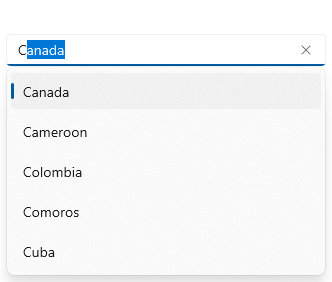
Select a single item from the suggestion list based on the entered text.
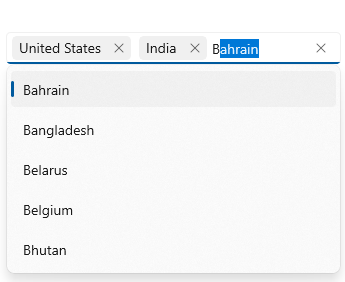
Select multiple items from the suggestion list and display them as tokens.
When a character is entered, the control searches for items that include the entered character and filters the results, displaying suggestions in a dropdown list.
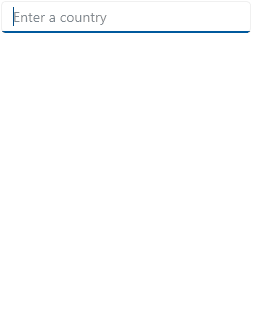
Filter the matching items to show those starting with the entered text.
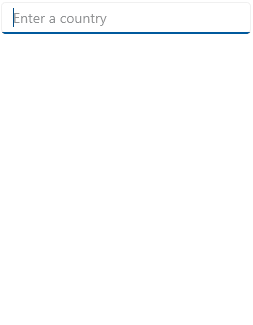
Filter the matching items to show those containing the entered text.
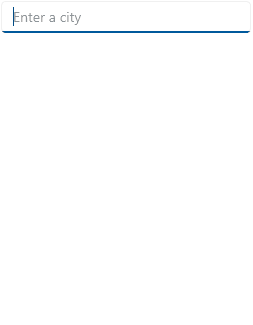
Apply your own filter logic to display custom filtered items. E.g., in the previous image, AutoComplete filtered the cities based on the country name.
Group data items in the dropdown.
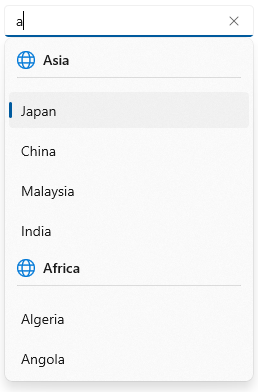
Highlight just the first occurrence or all occurrences of the search text. This feature makes it easy to select items from the dropdown list.
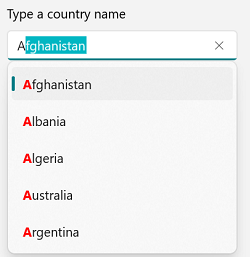
The search text is highlighted where it appears for the first time.
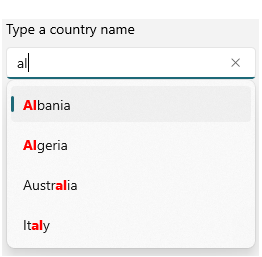
Highlight all occurrences of the search text.
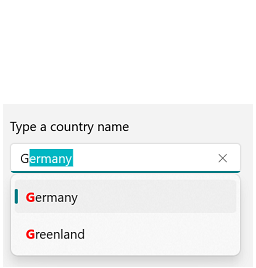
Highlight the characters that match the search text.

Highlights the characters that do not match the search text in the dropdown.
Add a template before and after the selection area.

Add a template before the selection area.
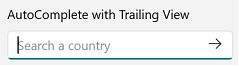
Add a template after the selection area.

The leading view and trailing views can be added at the same time.
Display hints using a watermark text.
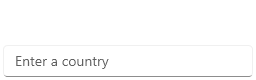
Display text indicating no search results were found.
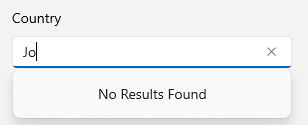
Data-binding support works for all popular data sources and displays data based on the display member. It automatically generates items from a data-bound collection. The application can be designed in the MVVM pattern.
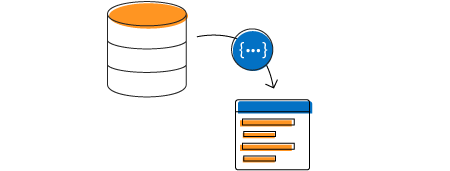

Customize the appearance of selected items in the multiselection mode.

Dropdown list items can be customized with an image or custom control.
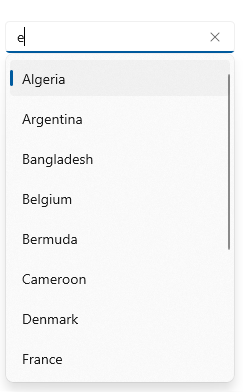
Adjust the dropdown height based on the number of items to enhance readability without scrolling.

The AutoComplete control now provides an auto-append UI like Windows 11. The AutoComplete control provides both an auto-append UI with text selection and auto-append text with a faded text color.


Greatness—it’s one thing to say you have it, but it means more when others recognize it. Syncfusion is proud to hold the following industry awards.